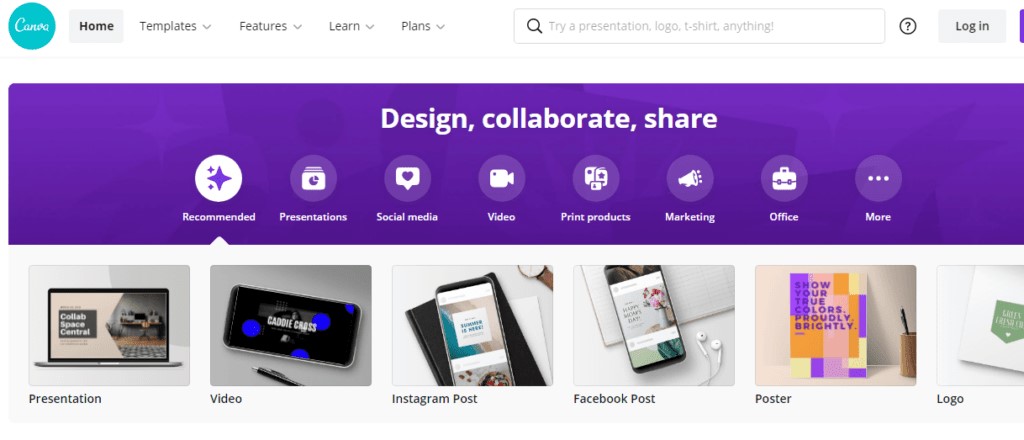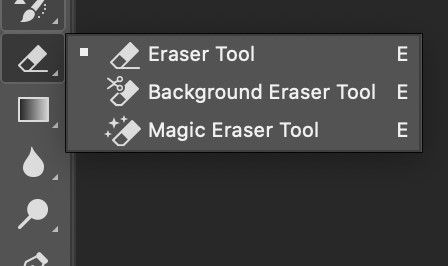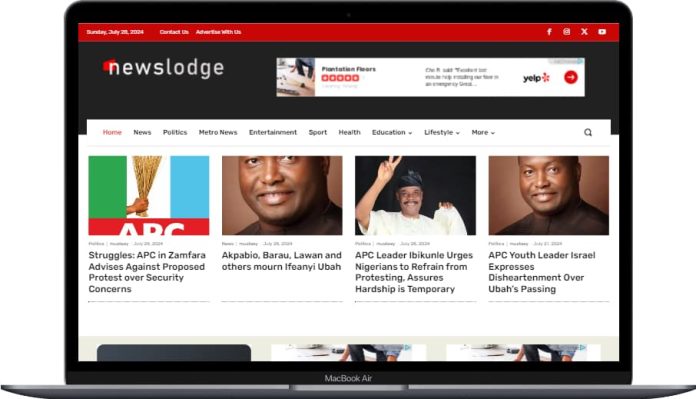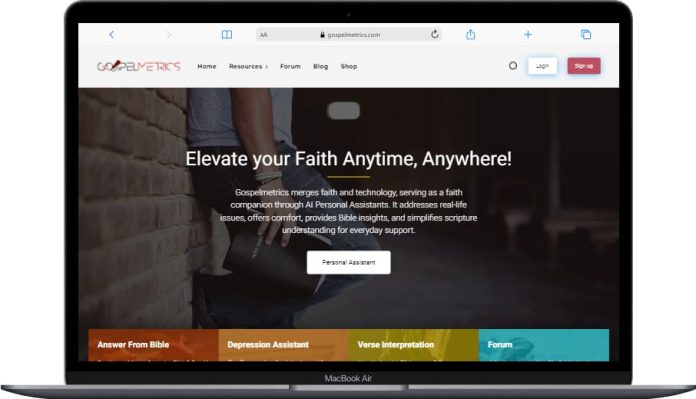Removing the backgrounds of images is no easy task. It could get frustrating running into dozens of free tools that cant perfectly do the job, especially for amateurs. Therefore, this guide will walk you through a step-by-step process to remove background from an image online. “How to Remove Background Images for Free Online“
Look for ease and speed while settling on a specific device for background removal. In the world of digital marketing, these two factors matter most. And bet, Canva is one of these fantastic tools to achieve perfection and make designing easier.
Want to make your project stand out? This tutorial will show you steps to remove background from your images using different tools, software, and applications. The best part, there are free and paid ways to get the job done seamlessly.
TRY CANVA FOR FREE – DESIGN, EDIT & DOWNLOAD
Exciting right, let’s get started.
How to Remove Background Images for Free Online
Without a doubt, the removal of background from photos has several advantages. In other images, you can easily interact with such a photograph. But how do you know one professionally removed an image background?
To know, have a deep look at the image. It’s a brilliant job if it looks genuine and transparent. Make sure there are no flaws or minor errors. Otherwise, the picture looks uglier than ever.
Although there are good free tools, most free background removing apps do not give the job a professional look. That’s why we do not advise removing backgrounds for free. Nevertheless, we would list a few free tools that can execute the job well.
But for now, let’s be professional and focus on removing the backgrounds of images without losing the quality. This brings us to Canva, a smart tool to design your imagery like a pro even without being a pro.
How to Remove Background in Canva (from 2022)
The space of Digital marketing consistently demands quality and quantity of valuable content. And this is possible only if things are done fast and effectively. Canva is one of the fantastic designing tools even for non-designers. It brings your ideas to life effortlessly.
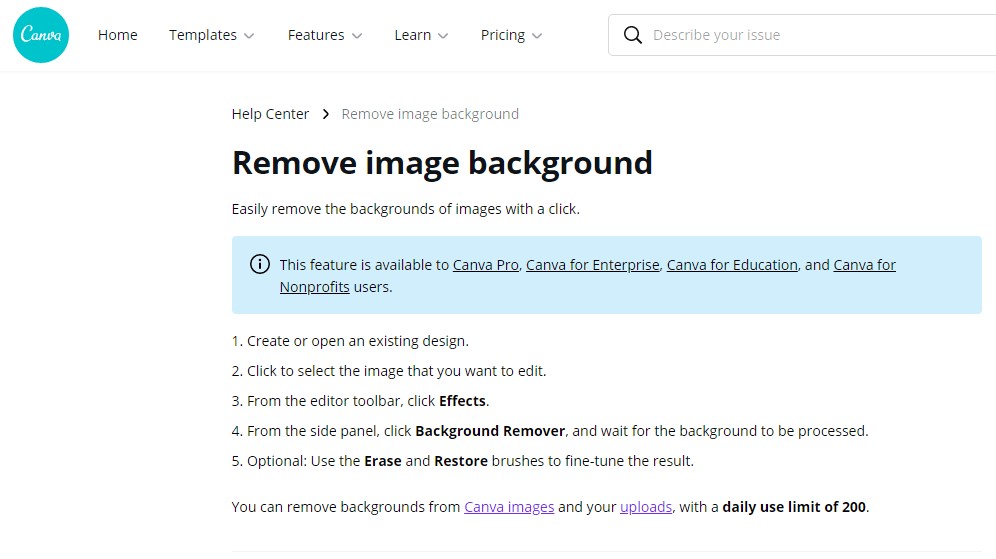
With one click, you can remove an image’s background. With this, you can fix your branding materials and design effortlessly. All you need is your idea.
Here are 3 quick steps to remove background from your photos on Canva:
- Upload an image (or download directly from Canva’s templates)
- Go to the ‘Effects’ on the top corner of the toolbar
- Select ‘Background Remover’ and boom!
TRY CANVA FOR FREE – DESIGN, EDIT & DOWNLOAD
Just like that, the background of any image is gone. With this speed, it is way easier to finish any designing process, especially in a competitive market.
Why Should One Invest in Canva for Removing Background Only?
This is a valid question. Canva Pro is best for people who do lots of designing and background removals. The brilliant tool helps create visual content easily and speedily. Even with little graphic skills, you can thrive in designing with Canva. You can also create thumbnails for YouTube videos on Canva.
Canva makes the design extremely straightforward. You can get started on Canva for absolutely free and upgrade it to $119.99 per year; when you are satisfied with its worth, it’s a complete package. You can also get;
- 75 million premium stock photos, videos, and audios
- Over 420K templates with new designs updates freely
- Ability to upload your designs, fonts, and logos
- 100GB of cloud storage
- Unlimited background removal from images
You can remove background from hundreds of images to your satisfaction. Once you upgrade to Canva Pro, There are over 250K free templates, 100+ design types, and hundreds of free photos when you start for free.
How to Remove Background from Image with Free Tools
There are a lot of valuable free online tools to help you remove background from images for free. However, the cons are loss of quality, size, or a missing part of the image. As promised, Let’s look at top-rated tools for background below;
TRY CANVA FOR FREE – DESIGN, EDIT & DOWNLOAD
Remove.bg – Image background removal online
Remove.bg is a beautiful tool to help you remove background from any image online. The tool eliminates the background automatically for absolutely free. All you need is to ‘upload an image’ or drop a file onto the homepage and watch it do its magic.
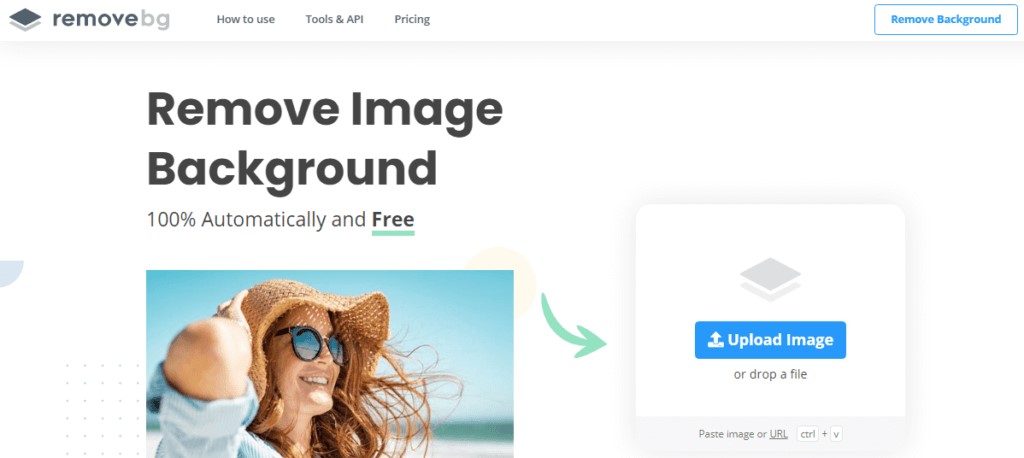
Con: the image loses a lot of quality when downloaded. You must pay an estimate of $0.15 to $.025 per image background removal to get high-quality resolution images. However, the cost depends on the number of images you want to remove the background from.
Fotor’s Background Remover – Image background removal online
Fotor’s background removal another excellent background removing tool, and it offers a lot more quality resolution than many free tools. All you need is to visit the Fotor website and click on the ‘Edit’ button to get started.
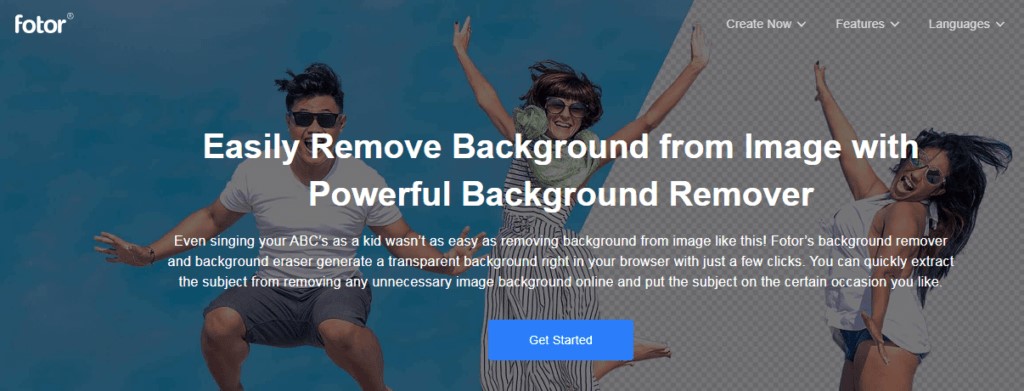
After that, head to the ‘Magic Clipper’ and remove the background using a brush. Apply changes, and you’re ready.
Con: The downside of using the tool is that it might take longer to remove the background and slow down the speed.
TRY CANVA FOR FREE – DESIGN, EDIT & DOWNLOAD
PhotoScissor Background Remover – remove background image online
It helps to remove the background and make it transparent with a few clicks. As the name implies, PhotoScissors cuts the background from your images. Firstly, you have to Drag and drop your photos onto the homepage to remove the background from your images.
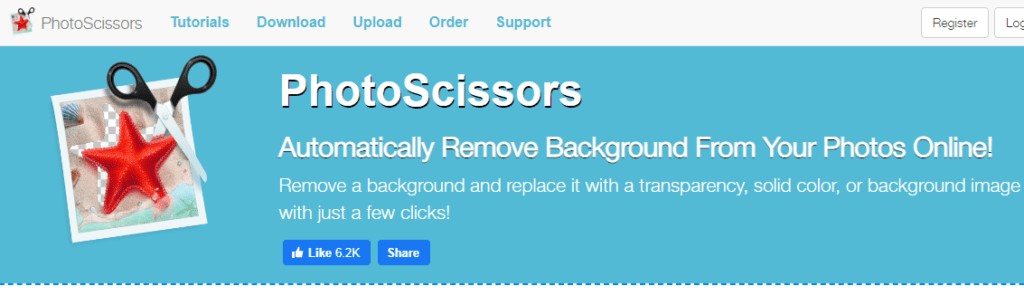
You can also remove backgrounds from photos in PNG, JPG, and WebP format. The maximum photo size should be 10MB, and the resolution should be 4.2Mpx.
Con: The tool doesn’t come with solid quality background removal features.
How to Use Photoshop to Remove Image Background
Arguably, Photoshop is one of the most popular image designing and editing software globally. Together with Illustrator, it has become the industry’s standard for new and professional digital artists, and a lot of things can be done with Photoshop.
And of course, you can also remove background from your photos using this software. To do that, open an image in Photoshop, find the Quick Selection Tool from the upper-left bar on the menu. The Magic Wand Tool can also be used.
The tools help smoothen out an image and cut a part of it. The ‘Eraser Tool’ in Photoshop Toolbox helps remove background from your photo as well. However, a lot of practice is needed to execute them precisely.
How to Make Money with Background Remover Services.
Now that you’ve learned the background removal, you can also sell this service online. You can do it on reputable online platforms like Fiverr, Upwork, or any other marketplace.
TRY CANVA FOR FREE – DESIGN, EDIT & DOWNLOAD
Conclusion: How to Remove Background Images for Free Online
Remove background from image: It is vital to ensure one puts out quality visual content, especially in this digital world. Removing the background from images is an important skill in designing excellently. There are many ways to remove background from pictures, both free and paid. Still, you’ll hardly find a better tool than Canva Pro to do the designing job seamlessly, efficiently, and quickly. Plus, there are tons of other features on the tool as well. However, many tools can execute the job for both professional and amateur designers. So, if you’re looking for top-rated design tools, read this article to get started.